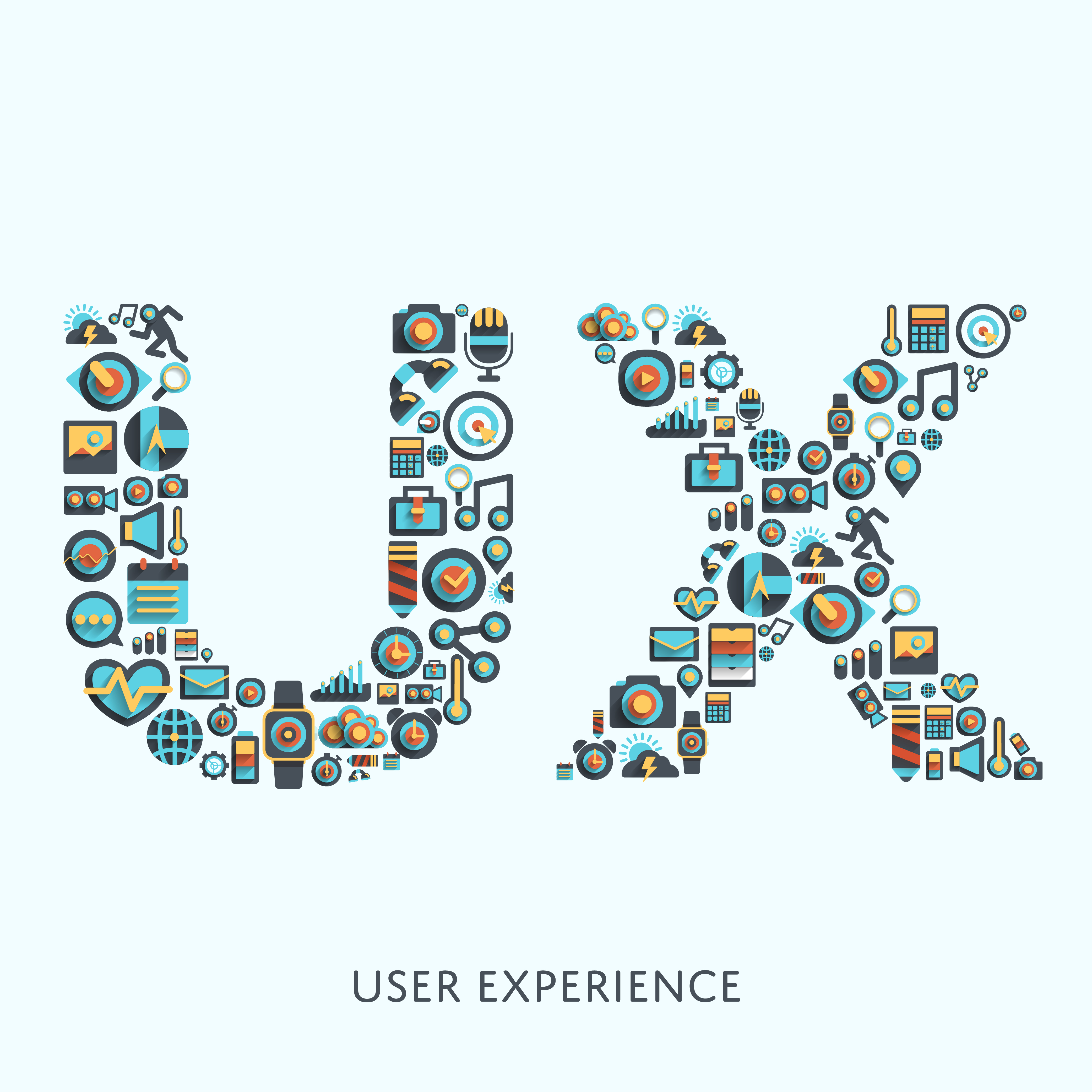SharePoint is about the integration of multiple technologies and purposes - it enables the creation of intranet portals, provides content and document management, enterprise search, business intelligence, and last, but not least, drives social collaboration. All seamlessly integrated inside the SharePoint platform, helping companies do their jobs more efficiently.
In an era of communication and instant access to information, SharePoint must go mobile. Users should be able to access important SharePoint information and communicate with their colleagues on the go.![Mobile Sharepoint iOS and Android Apps]() In this post, we’ll look at five interesting, game-changing ways in which mobile SharePoint can help you work better.
In this post, we’ll look at five interesting, game-changing ways in which mobile SharePoint can help you work better.
1. STAY PRODUCTIVE WHEN AWAY FROM THE OFFICE
Nowadays people work from airport lounges, hotels, cars, coffee shops, and at home. Some workers, such as consultants and salespeople, have to work on the go most of the time. They sometimes bring their own mobile devices (BYOD) or use the ones, given to them by their employers. Either way, no matter where they are, they have to stay productive at all times. They need a mobile SharePoint solution which utilizes mobile platforms’ advantages, and compensates for their limitations. As an example, SharePlus allows workers to edit items and documents offline and get access to their content whenever required. You can check your calendar meetings, update tasks, get notifications on document updates, or start conversations with colleagues, all within the same application, even when away from the office. If you need to check specific information quickly, with Enterprise Search and its advanced filters, you can easily find any content, buried in SharePoint.
2. STAY IN-SYNC WITH YOUR TEAM ANYWHERE
SharePoint social features can’t be left to the web only. Mobilizing a team shouldn’t hamper productivity, but increase it by fostering collaboration within the team. SharePlus successfully brings SharePoint social features to mobile devices, giving you access to your timeline and newsfeed, including activities and post updates. You can also start conversations with colleagues and get alerts on content changes, all designed to ensure a collaborative experience for your team no matter where they are.
3. EMBRACE A MOBILIZED CORPORATE CULTURE & IDENTIFY OPPORTUNITIES
Companies are expanding their global presence through M&A’s and partnerships with outsourcing service providers to reduce costs. This reality has increased the need for more flexible work arrangements that meet different work styles and wider time zones. Employees cannot always be present at their workstations any more. For their IT departments, this means goodbye to the old “Desktop First” and welcome to the new “Mobile First” device approach. Employees frequently work long hours at client offices, which further reduces the need to travel to the office and the need for an office space. The opportunities provided by mobility are numerous, but any newly mobilized office should take into account several key subjects, such as the cultural impact of working remotely, mobile technology adoption by employees, data security, and, of course, the ROI (return on investment) from going mobile.
For example, some companies find it useful to share the same device among a few employees, who can access SharePoint through a session-based app. SharePlus can also be used in this way, if needed, but the main point here is that mobility technologies provide a new way of doing things. Embracing a mobilized corporate culture is about rethinking a company’s way of working and implementing new mobile solutions, better suited for the world’s changing realities.
4. EXPERIENCE A SEAMLESS AND OPTIMIZED ACCESS TO INFORMATION
What does a SharePoint mobile user really want? The answer is easy - a mobile solution that helps them work efficiently and that is easy to use. But what does efficiency mean in the mobile scenario, and how can it be addressed? And how can users be presented with a familiar enough user interface that will make it easier for them to adopt a new mobile solution? SharePlus is the answer to both questions.
Companies usually invest in custom SharePoint experiences, allowing users to access optimized intranet portals merging different purposes, technologies, and sources of information. All of them are successfully integrated and presented together. For a SharePoint mobile solution, efficiency means being able to extend these custom experiences to mobile devices.
With Launchpads, SharePlus can extend a custom SharePoint experience by presenting mobile users with optimized, coherent, and visually appealing personalized views that are also accessible offline. Custom mobile Launchpads can include users’ most important information, such as calendars and appointments, libraries with relevant documents, forms to save new orders, price lists, etc. Sales representatives, managers, and even executives can all take advantage of a seamless integration of their daily work information while they are online or offline.
Launchpads can be displayed as the start screen for a SharePlus app and also as the main view for any SharePoint site. Either way, Launchpads’ greatest strengths are customization and versatility, allowing you to control how the Launchpad looks and behave![SharePlus - Your Mobile SharePoint Solution]()
5. INTEGRATE DATA ANALYSIS INTO YOUR SOLUTION AND GET INSIGHTS ON THE GO
Companies gather huge amounts of data stored in a variety of formats that include not only SharePoint, but also external databases, business applications, Excel spreadsheets, etc. SharePoint provides business intelligence tools, such as Excel Services and Microsoft Reporting Services for desktop platforms. SharePlus extends these and even more reporting capabilities to mobile platforms by integrating both content and data analysis.
Thanks to SharePlus’ integration with ReportPlus, you can easily transform your business data into real insights. Easy dashboard authoring allows you to create rich, interactive dashboards that consolidate content from multiple sources in a visually stunning way. You are empowered to access data from virtually any source, including SalesForce, Excel, SQL Server, MySQL, Oracle, Google Analytics, and more. Once you enable access to the data, you can filter, aggregate, and fully customize the way information is displayed. Easily slice and dice your data, as required, and, once ready, integrate your dashboard into your solution. Like Launchpads, ReportPlus dashboards can also be displayed as SharePlus’ start screen or the main view for any SharePoint site.
SharePlus and ReportPlus make viewing and creating reports on mobile platforms easier. More importantly, they allow the creation of an optimized mobile solution which integrates both content and data analysis. If we take a Marketing Manager as an example for a mobile SharePoint user, let’s see how they could use SharePlus and ReportPlus: They could have a Launchpad consolidating their marketing calendar, shared documents, campaign visuals, basically all relevant to them marketing content. Within the same application, a reporting dashboard can be used to track the effectiveness of marketing campaigns with information from the CRM, Google Analytics, and other sources. The Marketing Manager could filter and pivot the data by date, product, or campaign, all from their own mobile device within an integrated mobile SharePoint solution.![ReportPlus - Your Reports on iPad and Android]()
FINAL THOUGHTS
There is one lingering question in front of enterprise IT decision makers: Will going mobile with SharePoint make my company more efficient? The answer is yes, and Infragistics is here to help you analyze and embrace your mobile opportunities. Contact us to discover how we can help your teams work smarter and better with SharePoint on the go.
![SharePlus for SharePoint - Download for iOS]()
![]()



 In this post, we’ll look at five interesting, game-changing ways in which mobile SharePoint can help you work better.
In this post, we’ll look at five interesting, game-changing ways in which mobile SharePoint can help you work better.