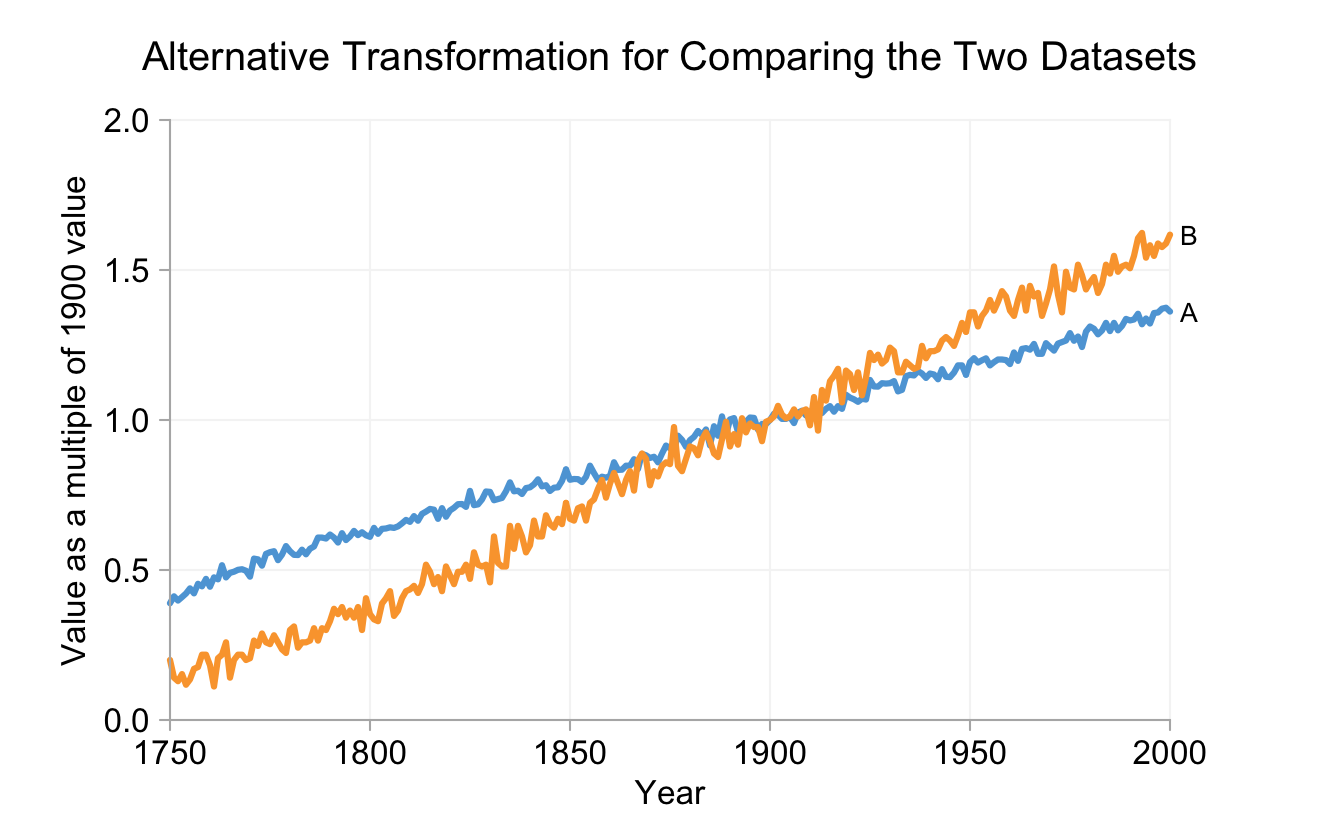Any developer who has had to design apps for different mobile platforms will know just how time consuming writing code for different operating systems is. Any developer who’s ever mastered different languages for APIs will know just how cumbersome a task this can be, and any developer who’s wanted to test their apps on different devices or upload them to the App stores will be aware of just how frustrating this process often becomes.
While the emergence of the iTunes store and its Android and Windows rivals has produced a revolution in the app development industry it has also produced new difficulties. With over one and a quarter million apps in the major App stores and counting, consumers have an unprecedented access to tools which correspond to practically any desire.
For developers, this is both a challenge and an opportunity. On the one hand, their designs can now reach potentially millions of end-users, bringing in enormous potential for growth. On the other hand, standing out among the crowd and designing apps which will reach consumers quickly, efficiently and smoothly is harder than ever.
Given this context, Xamarin.Forms was designed to help professionals write apps in a faster, more agile way. It provides an API where designs are written in one popular language (C#) and which are then rendered to the characteristics of different OS’ making them feel native for end-users of different interfaces. When deciding if a tool like Xamarin is relevant for you, it’s worth considering when you’d use it, how it works and if it really corresponds with your targets.

When does Xamarin.Forms come into its own?
When writing code for iOS, Android and Windows, it’s a bugbear of the development community that they’re required to modify their designs for the different systems. Unless you want to run the risk of writing a code in one language and deploying it to the different stores only for users to report that it felt the UX was not native, building apps separately for each platform is more or less unavoidable.
The problem here, as ever, is time. We all have deadlines and the rapidly expanding and evolving App Store is a highly competitive environment. The risk of slow development is of course that another company will have the same idea as you and get it to market sooner. Otherwise, you may also face the real danger that your competitors will take your app written for iOS and quickly release an Android or Windows version and gain legitimacy with consumers before your app is even ready.
Because it writes code for all Operating Systems in C# and in one API, Xamarin.Forms helps developers write then deploy their work to the App Stores quicker. Practically, this means you can get an app written for all the stores in a considerably shorter timeframe.
What do you get in the box?
Xamarin.Forms offers a complete environment for mobile App development, from writing, to testing to deploying in the stores.
C#, the best tool for mobile App development:
- Uses type inference, meaning developers type less and in more security
- Language level async - keeps apps responsive
- Stronger types produce smarter tools
- Simple to write lambdas - something you can’t do with java for Android and which is difficult in other programs
Access to cloud testing tools:
- Over one thousand (and growing) virtual devices on which to test your builds
- Real-time reports
- Scans for bugs and faults
- Always up to date with the major operating systems
Quickly deploy Apps to stores
- All coding written in one API
- Directly upload from the API to App Stores, making deployment smoother
Do you actually need Xamarin.Forms?
Xamarin.Forms makes mobile application development faster, more efficient and easier. However, while it is a powerful tool, not every developer will need it - those working exclusively for one Operating System will not really feel the need to invest in its capabilities. While the option for writing in C# makes it an attractive standalone project, the adaptations required of moving to a new system may mean it’s not for you.
However, most companies aiming to expand will be keen to get their builds up and available on every App store and in this case, Xamarin.Forms really is a boon for those wanting to develop more easily, more rapidly and more securely.
A flexible and innovative tool
The advantage of a tool like Xamarin.Forms is that it lets developers do what they love best: write bold and brilliant code. Your builds will take less time to prepare, it will be possible to test them on hundreds of devices and deploy them to the App stores sooner.
Xamarin.Forms is also so powerful that it can incorporate other pre-built apps and widgets which add to and improve on an already impressive toolkit. See Xamarin's website for more information on this exciting new tool and see what it can do for you.


 Last month, all of us at Infragistics received some great news! Our colleague
Last month, all of us at Infragistics received some great news! Our colleague 





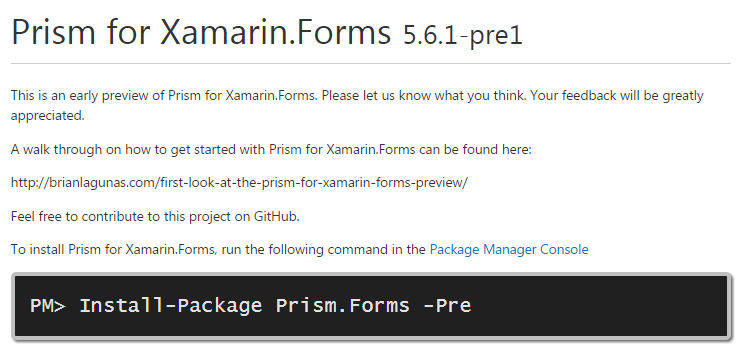



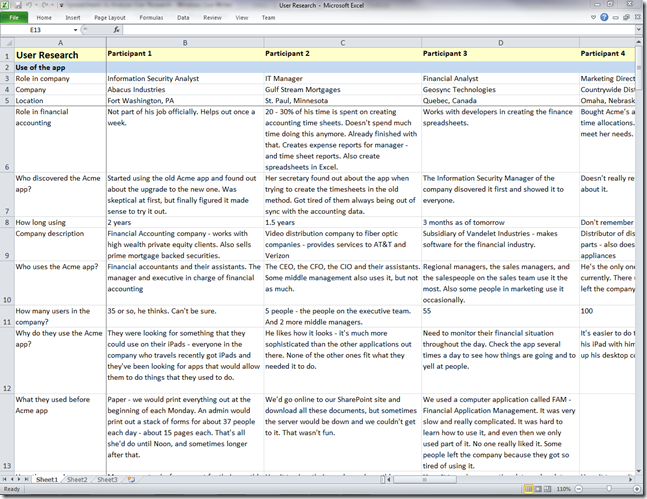


![UltraGrid-Master-Detail-Pic01[1] UltraGrid-Master-Detail-Pic01[1]](http://www.infragistics.com/community/cfs-file.ashx/__key/CommunityServer.Blogs.Components.WeblogFiles/mihail_5F00_mateev.metablogapi/7360.UltraGridMasterDetailPic011_5F00_0687D6AE.png)
![UltraGrid-Master-Detail-Pic03a[1] UltraGrid-Master-Detail-Pic03a[1]](http://www.infragistics.com/community/cfs-file.ashx/__key/CommunityServer.Blogs.Components.WeblogFiles/mihail_5F00_mateev.metablogapi/1513.UltraGridMasterDetailPic03a1_5F00_5D13956D.png)
![UltraGrid-Master-Detail-Pic04a[1] UltraGrid-Master-Detail-Pic04a[1]](http://www.infragistics.com/community/cfs-file.ashx/__key/CommunityServer.Blogs.Components.WeblogFiles/mihail_5F00_mateev.metablogapi/1581.UltraGridMasterDetailPic04a1_5F00_77DFBB79.png)