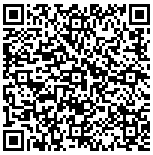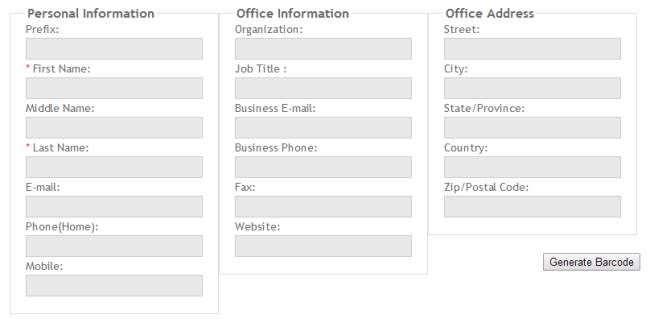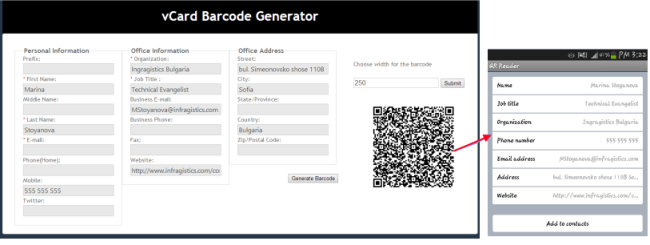For as long as I can remember, I have been fascinated by American Football. The speed, the strength, the dedication – I was engrossed by all of it, from my favorite players to the colorful team logos.To me, football was the perfect metaphor for the balance of life. When slowed down in an instant replay, the game can look like a ballet, but when played full speed it is has the force of a 5-car collision.
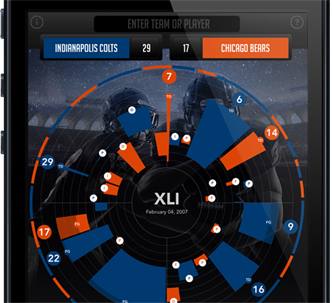 As I went through high school, sports played a major role in my life. I found solace on the field, where I was able to forget my everydaytroubles. On the playing field, everyone was equal, and passion and heart could break down the will of any opponent. And in class, I discovered a passion for design and technology too.
As I went through high school, sports played a major role in my life. I found solace on the field, where I was able to forget my everydaytroubles. On the playing field, everyone was equal, and passion and heart could break down the will of any opponent. And in class, I discovered a passion for design and technology too.
When it was time to consider what I would do for the rest of my life after graduation, I chose to follow the gift that I was graciously given and refine my raw talent in art school, while I continued to find beauty in sports. From there, it became my goal to combine my love of sports, my design skills, and my passion for technology in my professional career. And with hard work and determination, I’ve been very successful! Throughout the years, I’ve had the privilege of working closely with many legendary athletes and had countless experiences that have given me a deeper respect for the game, while honing my skills as an artist, designer, and developer.
As Chief Creative Officer at Infragistics, I am continously fascinated by the visualization of data. Just think about all the data we’re bombarded with each day: stocks, sales lists, statistics… It may sound boring, but it doesn’t have to be. Most of us are referred to as right brained (creative) or left brained (analytical), but when we analyze data in a creative form through data visualization, it can actually be some of the most powerful information that our brains can interpret.
Data visualization & sports may not be two topics you’d think of together, but for me it was the next logical step. How could I best process all the statistics of these games? For years, I wondered if there was a better way to replay the game than as a grid filled with numbers and players names. Box scores are a great tool for fantasy sports that highlight a player’s individual stats, and by combining multiple grids in my mind I could possibly play the game over… but I could only take it so far.
 So one Sunday afternoon, I decided to sketch out an idea on the top of a pizza box. How could I represent the game outside of the standard grid format?
So one Sunday afternoon, I decided to sketch out an idea on the top of a pizza box. How could I represent the game outside of the standard grid format?
My first instinct was to create a circle, and from that, the idea of a clock: the face of a clock represents 60 minutes, which is the regulation playing time of a game.
A game is divided into four quarters, so I separated the circle into 4 quadrants and I now had the time of the game in place. The next step was to visualize the movement of the ball.
If a football field is made up of 100 yards, I realized I could draw 10 rings emanating from the center of the circle, each one representing 10 yards.
With these 3 simple steps, I had everything in place to show a drive, as well as time of possession. With that, the chart was created!
That Monday, I shared my idea with a few of my coworkers and it was interesting to see their individual “A-ha!” moments. As soon as they were acclimated to the chart, it all made sense! Why hadn’t anyone thought of this before? they asked. That’s when I realized – all it took was some thinking outside the grid.
So now, I encourage you to think outside of the grid and visualize your data in a whole new way.
Check out www.sbviz.com
By Tommy Rausch
Chief Creative Officer
Infragistics Inc.




 The
The 
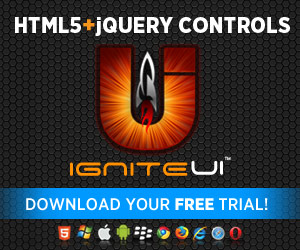
 The “Unicorn”
concept (a rare individual who can do every UX job) has been talked up lately.
I last heard an impassioned talk about this at UI18 in Boston. The idea goes
something like this: There are so many enterprises that need UX services but
there are just not enough people to do them. So what we need to do in the UX
community is to avoid specialization and become a super generalist. If we
become Unicorns then there will be more professionals available for the enterprises
that need our services and there will be more opportunities for everyone. I
just don’t get this logic and I think the conclusion hurts UX professionals,
hurts the enterprises who employee UX professionals and more importantly hurts
the people who use the enterprises’ products.
The “Unicorn”
concept (a rare individual who can do every UX job) has been talked up lately.
I last heard an impassioned talk about this at UI18 in Boston. The idea goes
something like this: There are so many enterprises that need UX services but
there are just not enough people to do them. So what we need to do in the UX
community is to avoid specialization and become a super generalist. If we
become Unicorns then there will be more professionals available for the enterprises
that need our services and there will be more opportunities for everyone. I
just don’t get this logic and I think the conclusion hurts UX professionals,
hurts the enterprises who employee UX professionals and more importantly hurts
the people who use the enterprises’ products.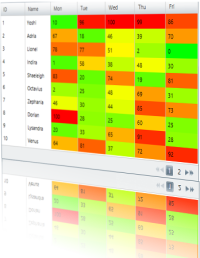 The grid is one of the most useful controls for visualizing structured data. It gives you the opportunity to display and style your data according to your needs. There are numerous features that can help you customize it and provide best possible user experience for your end-users while they are manipulating and extracting the information they need. If you display that information with a heatmap the users will be able to find patterns and track the data even faster. In this blog we will see how to build a heatmap with Infragistics WPF xamGrid and xamDataGrid.
The grid is one of the most useful controls for visualizing structured data. It gives you the opportunity to display and style your data according to your needs. There are numerous features that can help you customize it and provide best possible user experience for your end-users while they are manipulating and extracting the information they need. If you display that information with a heatmap the users will be able to find patterns and track the data even faster. In this blog we will see how to build a heatmap with Infragistics WPF xamGrid and xamDataGrid. 

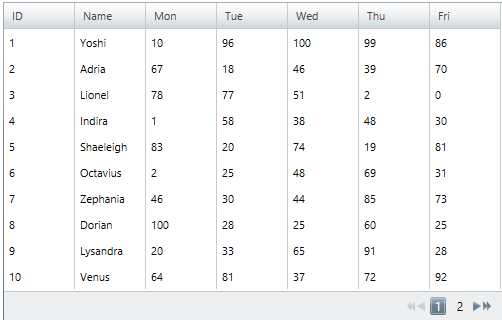












 In my previous blogs I’ve already mentioned that Infragistics’
In my previous blogs I’ve already mentioned that Infragistics’ 





















 The
The  Source:
Source: